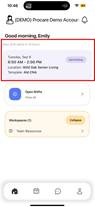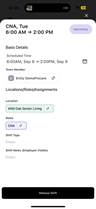Article: Viewing Your Schedule
Why It’s Important to Check Your Schedule Regularly
Your schedule in TeamBridge is the official record of your shifts. Always check the app to confirm times and updates. Even if you think you know your hours, always double-check in the app to make sure there haven’t been updates. Checking your schedule regularly ensures that you:
- Stay up to date on any changes made by your supervisor.
- Avoid confusion about start times, end times, and locations.
- Confirm that shift swaps, coverage requests, or time-off approvals are recorded correctly.
- Prevent missed shifts, tardiness, or “no call/no show” situations that can negatively impact your employment.
Process:
To view your next upcoming shift:
- From the Home Screen, locate the box showing your Next Upcoming Shift, where it indicates “Next Shift starts in XX Hours”. Click directly on the shift to see details including start time, end time, location, role assigned, and any shift notes your scheduler/manager has left:
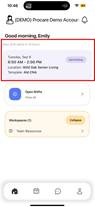
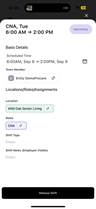
To view your full upcoming schedule:
- From the bottom navigation bar, tap the Calendar button.
- Scroll through the calendar to see all of your upcoming shifts.
- Tap on any individual shift for more details.
- To view this in a month view, click on month at the top of the screen. Purple dots indicate any scheduled shift on your schedule. Yellow dots indicate open shifts.


For any additional questions, please contact the Labor Management team at labor@procarehr.com and we will be more than happy to assist!