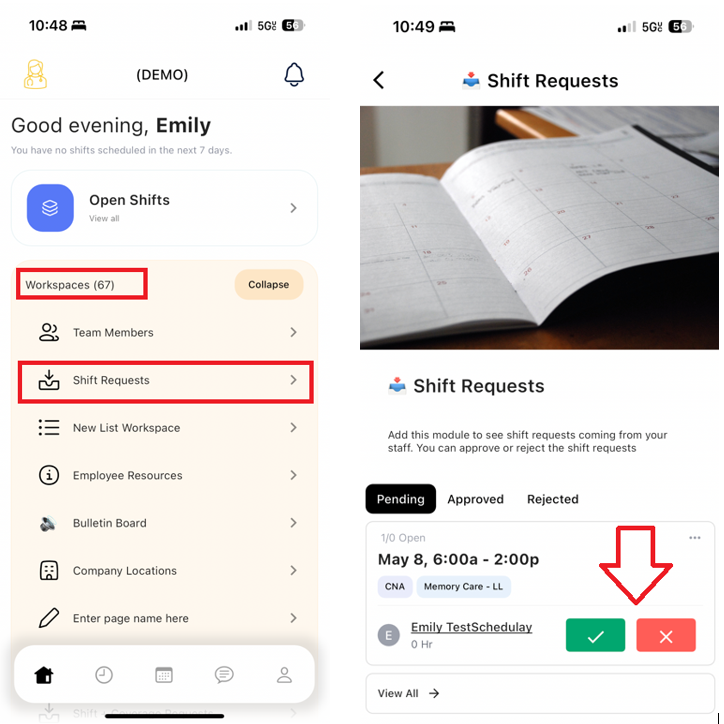- Question: How do my Team Members login to TeamBridge?
- Answer: https://procarelabor.knowledgeowl.com/home/employee-teambridge-training
- All team members will download the "TeamBridge" mobile app
- All team members will download the "TeamBridge" mobile app
- On the login screen, select “Register My Account” You’ll be asked to enter your Email Address and Password. Your ‘email address’ is a preset username that may or may not match your actual email. There is another email address within your profile that will be your primary email. Please use the below credentials to log in:
- Email Address (Username) - this will be your primary email in UKG
- Password - you can create your own password upon initial login
- Question: How often do Team Members sync from UKG to TeamBridge?
- Answer: Team Members sync from UKG to Team Bridge every 24 hours. If you need a team member in the scheduling system sooner than 24 hours, please email labor@procarehr.com and we will assist you.
- Question: How often do time punches sync from UKG to TeamBridge?
- Answer: Time syncs every (1) hour from UKG to Team Bridge.
- Question: How often does Paid Time Off (PTO) sync from UKG to TeamBridge?
- Answer: Approved PTO syncs every (1) hour from UKG to Team Bridge. This will remove scheduled shifts from employees with approved PTO and block their schedule.
- Question: Why are my team members appearing as late, when I know they clocked in on time?
- Answer: Keep in mind, time syncs every hour, so if their shift is scheduled to start at 6am, and at 6:30am it's appearing as late, it's likely the time has not yet synced and they will appear as late. If more than an hour goes by and they're still appearing as late, check their timesheet to validate the time they clocked in, compared to the time they were scheduled. If there are discrepancies persisting, please email: labor@procarehr.com for additional support.
- Question: How do I add time off in TeamBridge?
- Answer: Time off, for employees with PTO, should be entered in UKG. This will sync to the scheduling system within an hour and block that employee's schedule for the approved time. If you need to add time off for a team member that does not have PTO (but you want to block their schedule,) navigate to the "Time Off" page and click on "New Time Off. Make sure to enter all the required fields and click Save.
- Question: Can shift requests be approved via the app?
- Answer: Yes! Navigate to the "Shift Request" page in the app, and you'll be able to approve / decline shift requests directly from your mobile app.
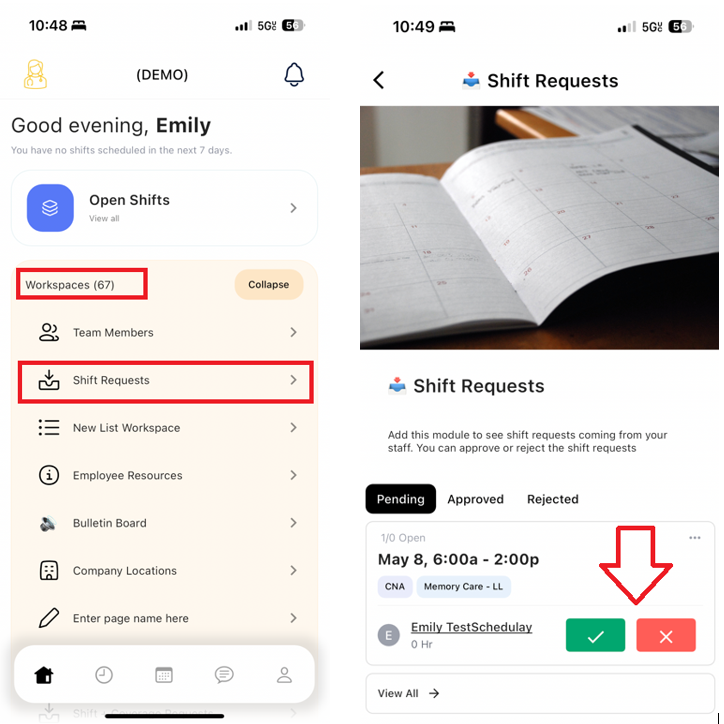
- Question: I archived a team member, but they keep popping up - what's happening?
- Answer: All active team members sync from UKG. Even if you archive the team member in TeamBridge, they will continue to resync as active each day, if they are still active in UKG. To remove a team member from TeamBridge, make sure they are terminated within UKG. They will archive within 24 hours, however if you want them removed sooner, you can manually archive, once they are terminated within UKG.

- Question: How do I publish my schedule?
- Answer: Answer
- Question: When an update is made to the calendar - do I need to publish it every time?
- Answer: Answer
- Question: How do I know what shifts aren't published?
- Answer: Answer
- Question: What to the gray shifts that say "no template" mean?
- Answer: If you see gray shifts under "No Template" this means an employee has clocked in within UKG, but does not have an associated shift scheduled within TeamBridge. Action should be taken to understand if a shift needs to be added to this employee's schedule, or if the employee clocked in, in error, and should not actually be working at that given time.
- **Additional note, as of 5/7/24, there has not been an update to account for team members clocking out for breaks/lunch, so when they clock back in following a break, you may see these populate under no template. An enhancement is in queue to rectify this, and we will update when this fix has been pushed.
For any additional questions, please contact us at labor@procarehr.com and we would be more than happy to assist!