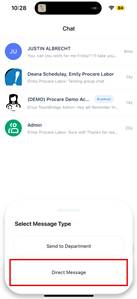Article:
Professional Use of Messaging
TeamBridge is a workplace communication tool, not a social media platform. All messages sent through the app are part of your professional record and should reflect the same level of respect and professionalism you would use in person at work.
Guidelines for Professional Communication:
- Use clear, respectful, and polite language at all times.
- Keep messages focused on work topics (scheduling, shift coverage, job responsibilities).
- Avoid slang, abbreviations, or emojis that could be misunderstood.
- Do not use the app for personal conversations, gossip, or complaints.
- Remember that supervisors and managers may review communication at any time.
Think before you send: If you wouldn’t say it out loud in a meeting or in front of a Resident, it doesn’t belong in a TeamBridge message. Maintaining professionalism in your communication helps create a respectful workplace and ensures messages are taken seriously.
Process:
To send a message to your teammate,
- Click on the chat bubble icon on the bottom navigation panel and click the plus sign
- Click on “Direct Message”
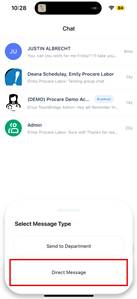
- You can either scroll the list or search the name of the individual you want to send the message to. Click on their name.
- Enter the text you wish to send, and click the arrow send button
- Your message has sent!

For any additional questions, please contact the Labor Management team at labor@procarehr.com and we will be more than happy to assist!