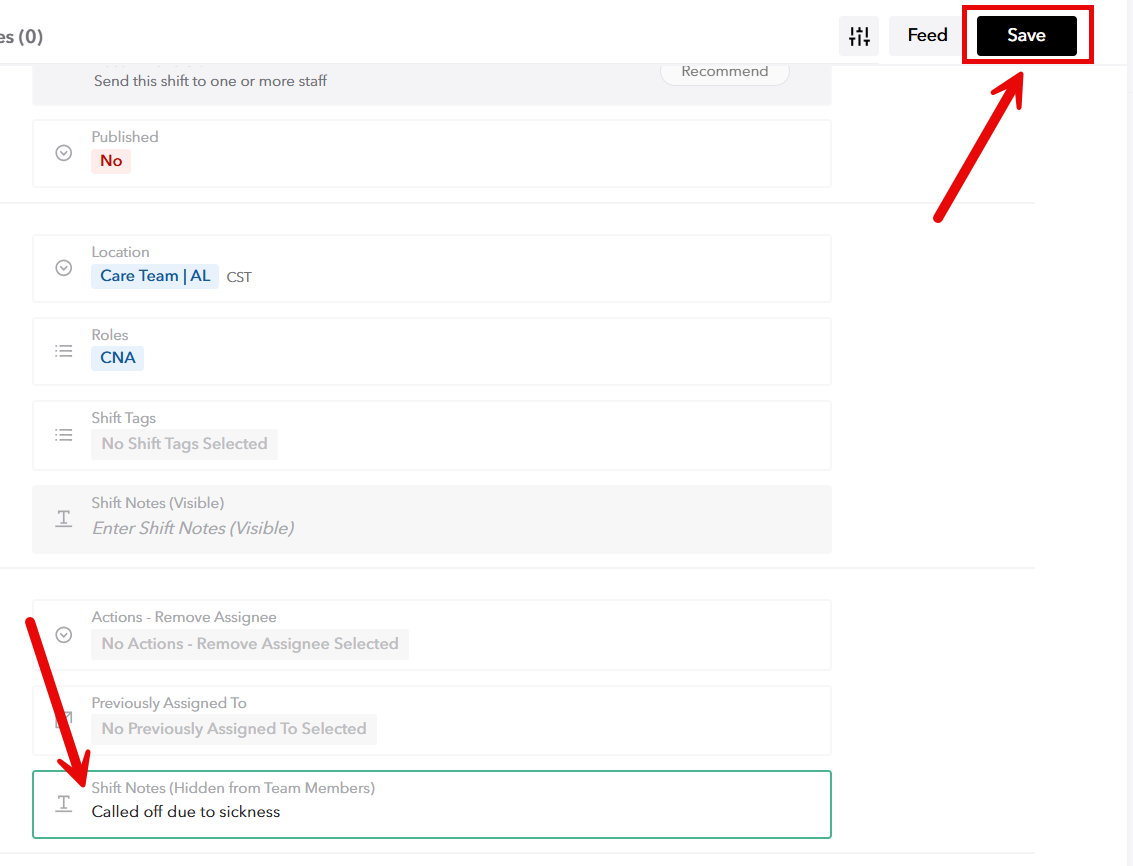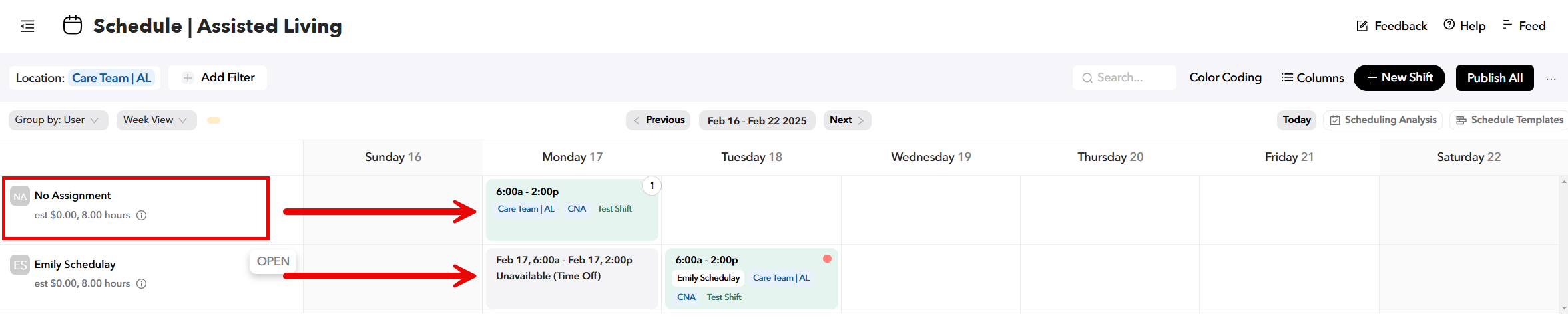Article: Tracking Call Offs in TeamBridge
Process:
Marking a Call Off:
- Navigate to the specific shift that the employee is calling out from and click on the shift.

- Go to the "Actions" section within the shift details and click on the "Remove Assignee" area.
- Select the "Call Out" or "No Show" option from the available choices.
- **Reminder - Time off syncs automatically from UKG to Team Bridge for approved PTO.
- Use "Cancelled Shift" for shifts canceled due to resident census drops or other non-performance-related reasons.
- Use "Other Time Off" for unpaid time off or marking unavailability on the schedule

- In the shift notes section, add relevant details such as "Called off due to sickness."
- Click "Save" to update the shift status.
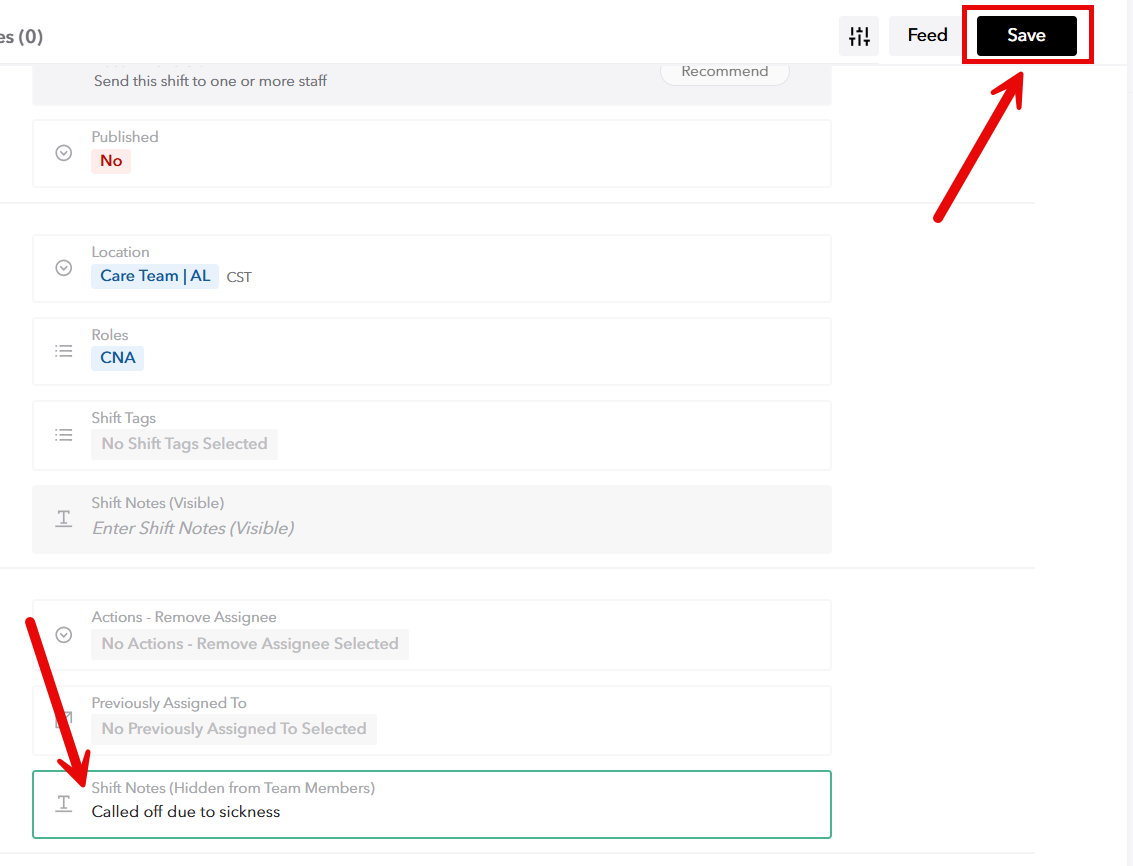
- Refresh the schedule to reflect the employee as unavailable during the specified time. Also note the shift then becomes open and will be posted in the “No Assignment” area.
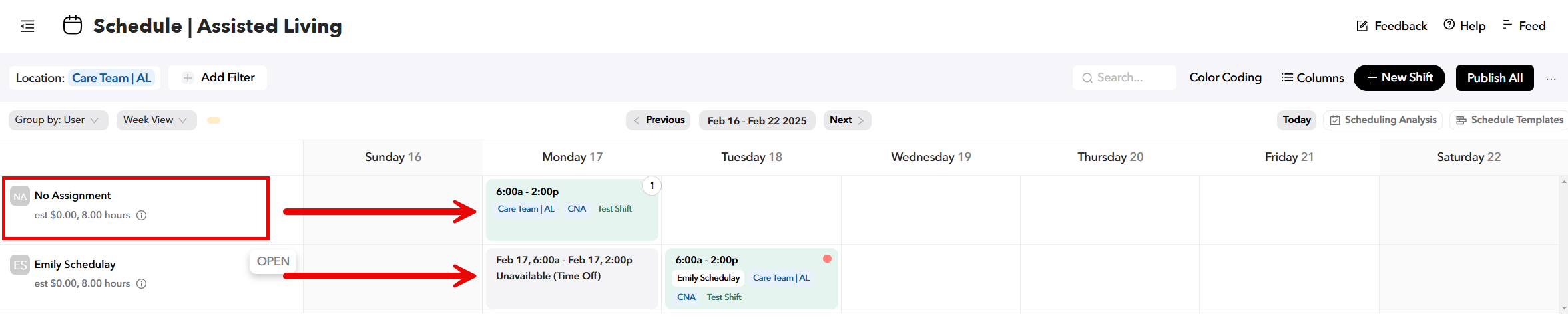
Reviewing History of Call Offs
- Ongoing, to check attendance, navigate to the "Attendance Tracking" section to see the details of the call off
- If needed, print or export the attendance records for performance or other purposes.

For any additional questions, please contact the Labor Management team at labor@procarehr.com and we would be more than happy to assist!