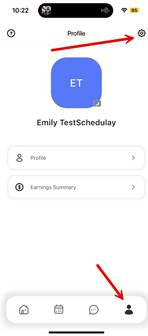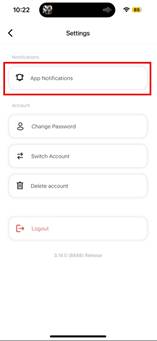Article: Updating Notifications in TeamBridge
Why Notifications Are Important
Keeping notifications enabled in TeamBridge is essential for staying connected and avoiding scheduling issues. Notifications alert you in real time when:
- A new shift is posted and available for pickup.
- Your schedule changes or a shift is updated.
- A coworker requests coverage for a shift.
- A supervisor sends you an important message.
If notifications are turned off, you may:
- Miss opportunities to pick up extra hours.
- Be unaware of last-minute schedule changes.
- Fail to see coverage requests or approvals in time.
- Risk being late or missing a shift because you didn’t see an update.
**Remember: TeamBridge is the primary communication tool for scheduling and shift updates. Enabling notifications ensures you are always informed and can respond quickly when needed.
Process:
To update your notifications,
- Navigate to your profile by selecting the person icon in the bottom right of your mobile app
- Click on the settings gear button in the top right corner.
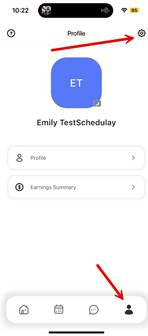
- Click on “App Notifications”.
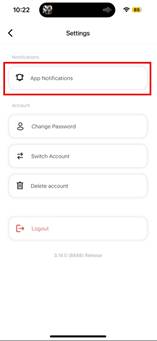
- Click on one of the setting options on that page. This will bring you into your native phone notification settings where you can

- Choose how you want notifications to be delivered.
For any additional questions, please contact the Labor Management team at labor@procarehr.com and we will be more than happy to assist!