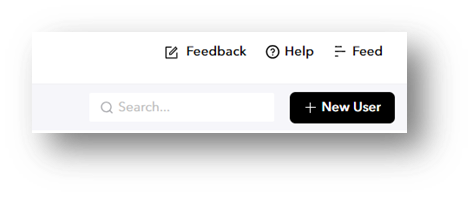Article: Manually Adding Team Members BEFORE they Sync
Video Reference:
Process:
This document must be reviewed in its entirety before attempting to manually add your Team!
Short on time? Send the info in the table below to labor@procarehr.com and we will gladly add any Team Members for you!
When actively using UKG with Procare HR, Users will automatically be added (and inactivated) in TeamBridge based on their active status in UKG. The sync runs once per day, so please allow 24 hours from the time they are active in UKG for them to show up in TeamBridge.
Important: If your Team should already be actively syncing from UKG to TeamBridge, and you do not see them within 24 hours of adding them to UKG, please escalate this to Procare + Labor Management to investigate.
If your Team is not actively using UKG yet, the data sync will not automatically add and terminate Team Members in TeamBridge, and they will need to be manually added to TeamBridge after they are added to your current system. You can reach out to Procare Labor Management (labor@procarehr.com) to add the Team Member (safe-route), or you can add them (should only be completed if there is an urgent need to have them in TeamBridge due to the specific field requirements.)
If you choose to add the Team Member yourself, follow the below steps:
- Navigate to the Team Members page (left-hand side of the page – note, you may need to scroll
- Select “+ New User” (upper right-corner)
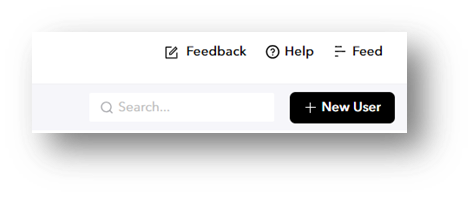
- The fields below need to be completed in TeamBridge as well. If you do not know the Employee ID that is being used for UKG, please notify Procare Labor Management that this will need to be updated once your Team is using UKG.
- At a minimum, you need to complete the following fields (Please note, TeamBridge will let you “Save” (add the User) without completing the required fields, but the profile will NOT be functional without these completed.):
- First Name
- Last Name
- Email – This is their Username; Not completing this field will mean they cannot log in. If you get an error that the email is already in use, the user may already be in the system, and you should not continue attempting to add them (contact Procare Labor Management.)
- TeamBridge “Locations” – You should be adding ALL that the Team Member can work in. Note, if they work in an area that you as a manager do not have assigned, they may already be in the system, but you will not be able to view them (this is one of many reasons to have Procare Labor Management add your Team for you.) Failure to select a Location will also result in you as a manager not being able to view them.
- TeamBridge “Roles” – These are their “allowed to work” job types. Select any roles that someone should be able to pick up shifts for or be scheduled as (a Med Aide can work as a Med Aide AND Caregiver – select BOTH Roles)
- Employee ID – This is the most important field and cannot be missed. This links the Team Member to their time punches and time off from UKG (if it does not match EXACTLY, time and time off will NOT sync over for them.) If you do not know which ID to use (or do not have access to the field), please leave this field blank and notify Procare Labor Management that you have added a Team Member without assigning an ID.
- If all the required fields are updated, you can click “Save” and begin building the schedule for the Team Member.
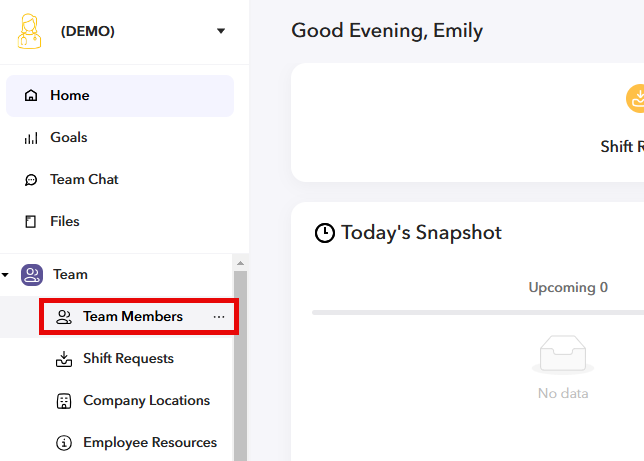

For any additional questions, please contact the Labor Management team at labor@procarehr.com and we would be more than happy to assist!