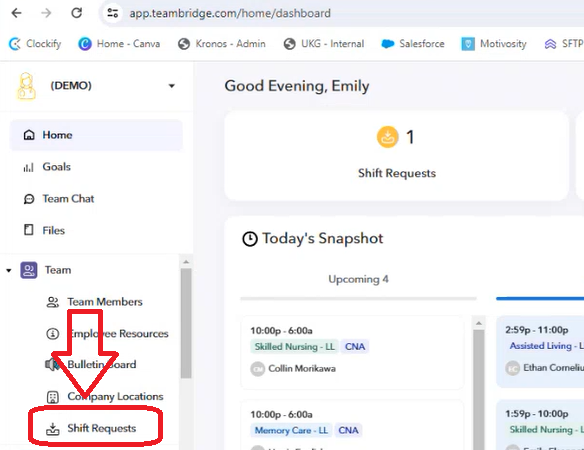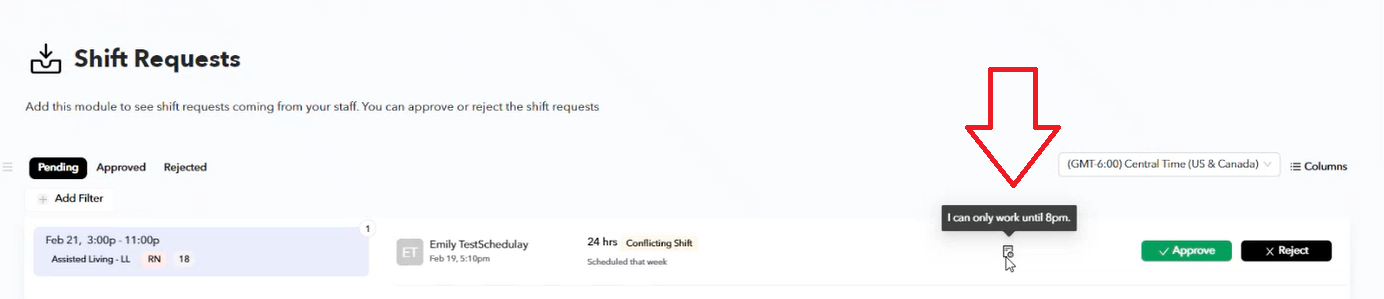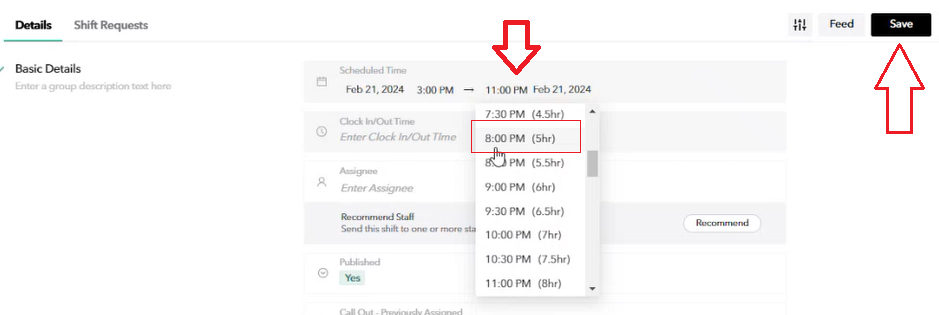Article: Approving a Partial Shift Request
Video Reference: Updating and Approving Partial Shift Requests
Process:
- Employees may request an open shift, but leave a note they can only work part of the shift (Requesting Part of a Shift)
- To approve this request, navigate to your open shift request page
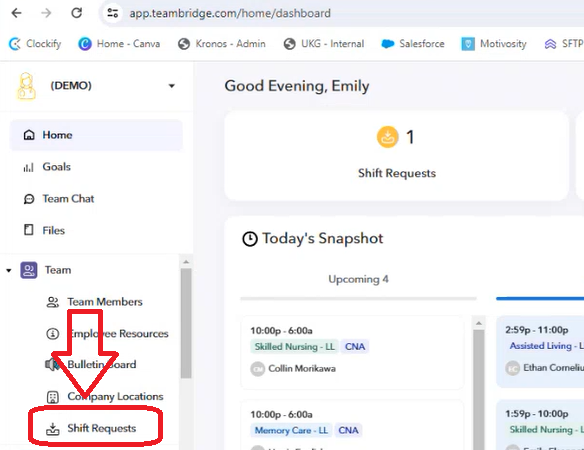
- When reviewing shift requests, you will see if an employee has added a note by viewing the "Note" icon. If you hover over the note, you will see what the employee has said.
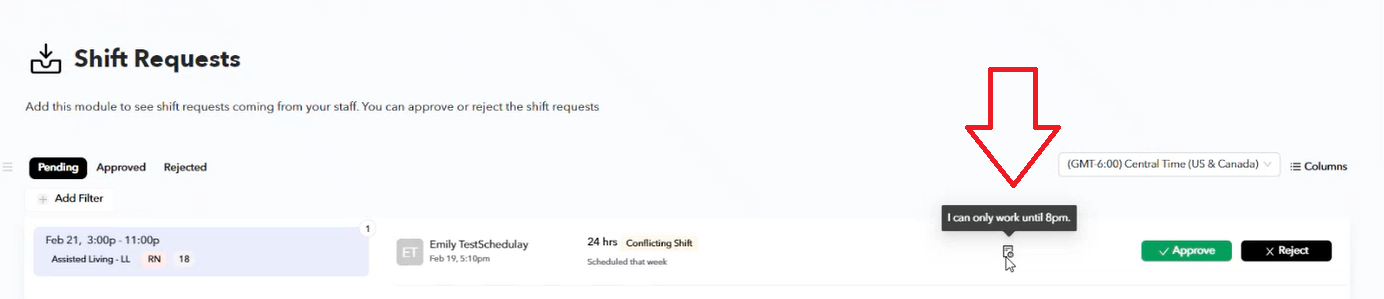
- You can update the shift time right from the Shift Request page by clicking on the shift being requested, updating the time accordingly, and clicking Save.

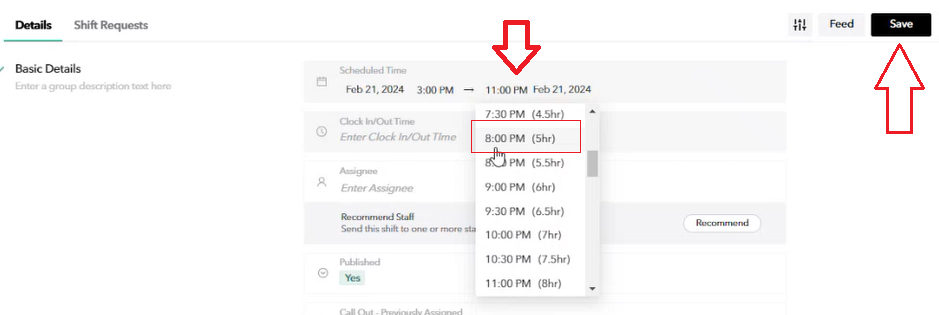
- Once you've saved, you will be directed back to the Shift Request page, where you'll see the time is now updated to the correct time. You an now click approve shift and the employee will now be scheduled for the updated shift time.

- Don't forget to create another partial shift if you want to ensure coverage for the remainder of the shift!
For any additional questions, please contact us at labor@procarehr.com and we would be more than happy to assist!