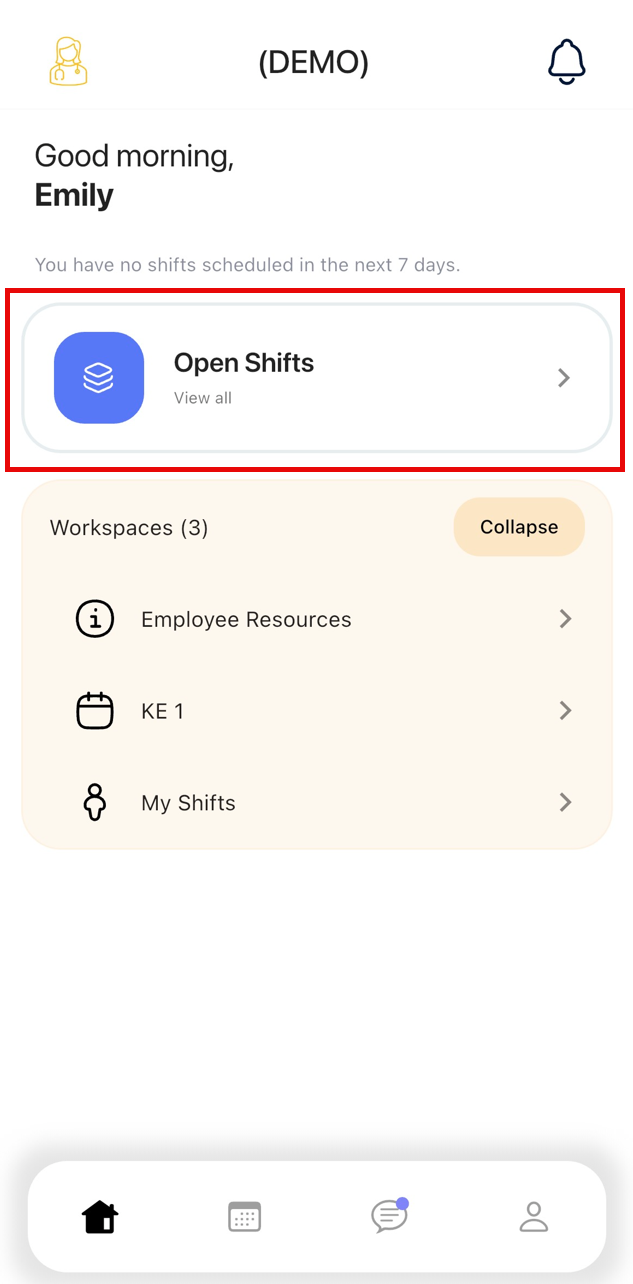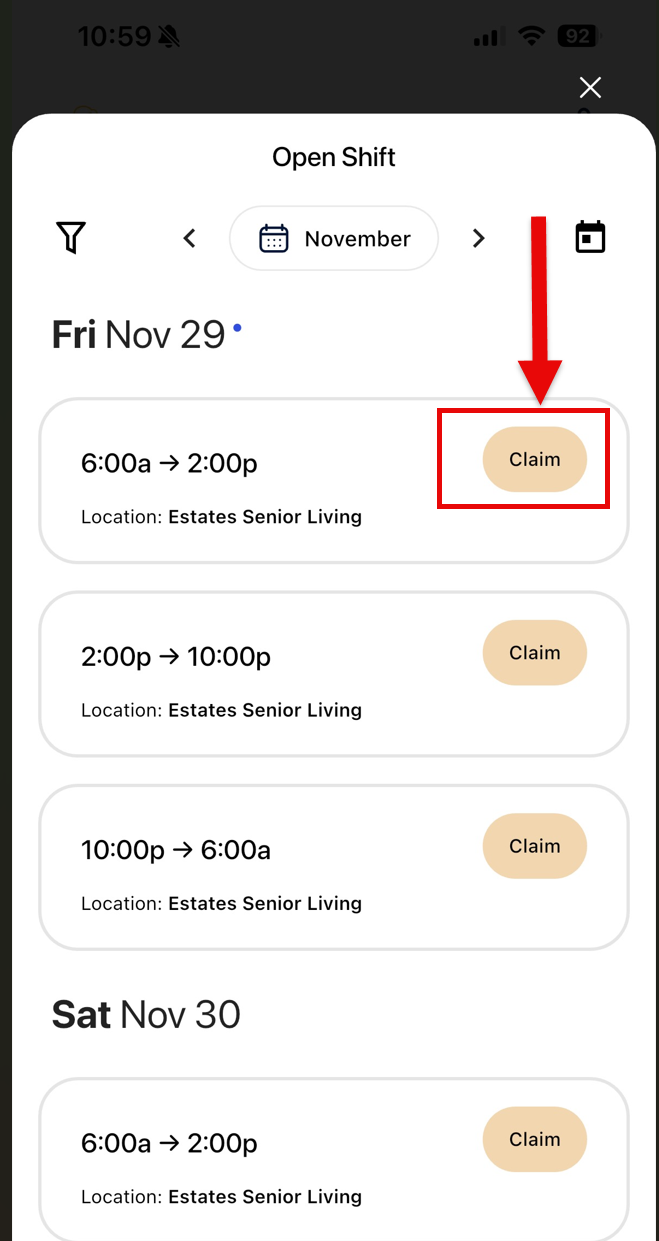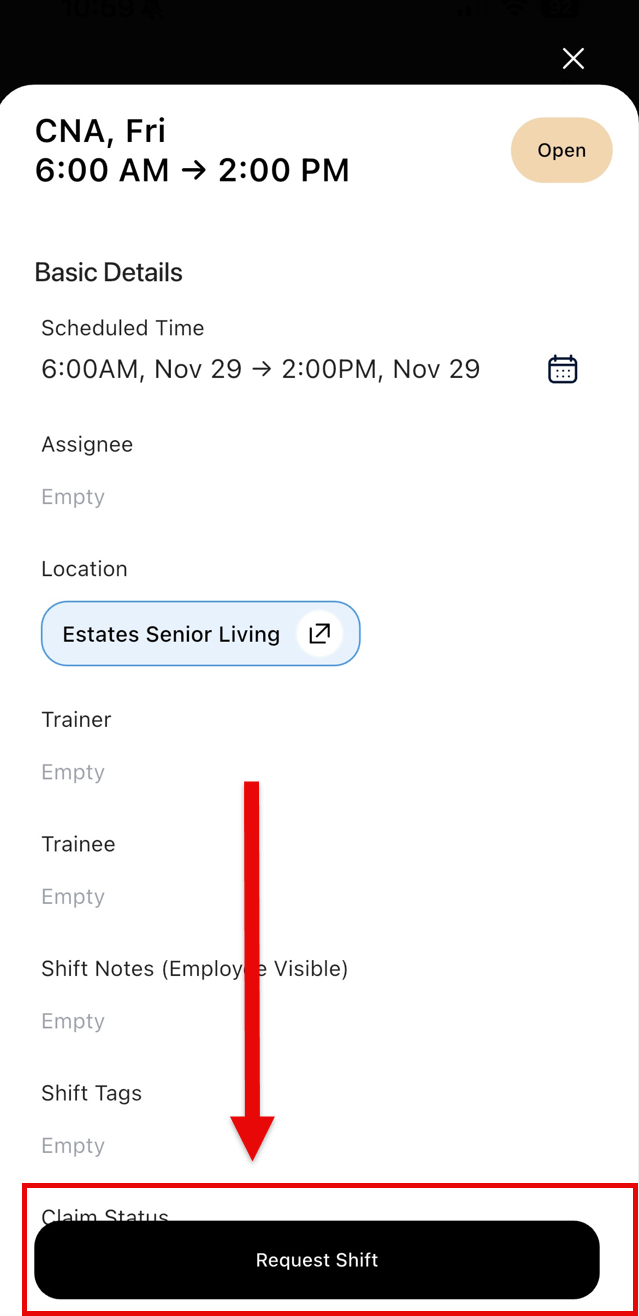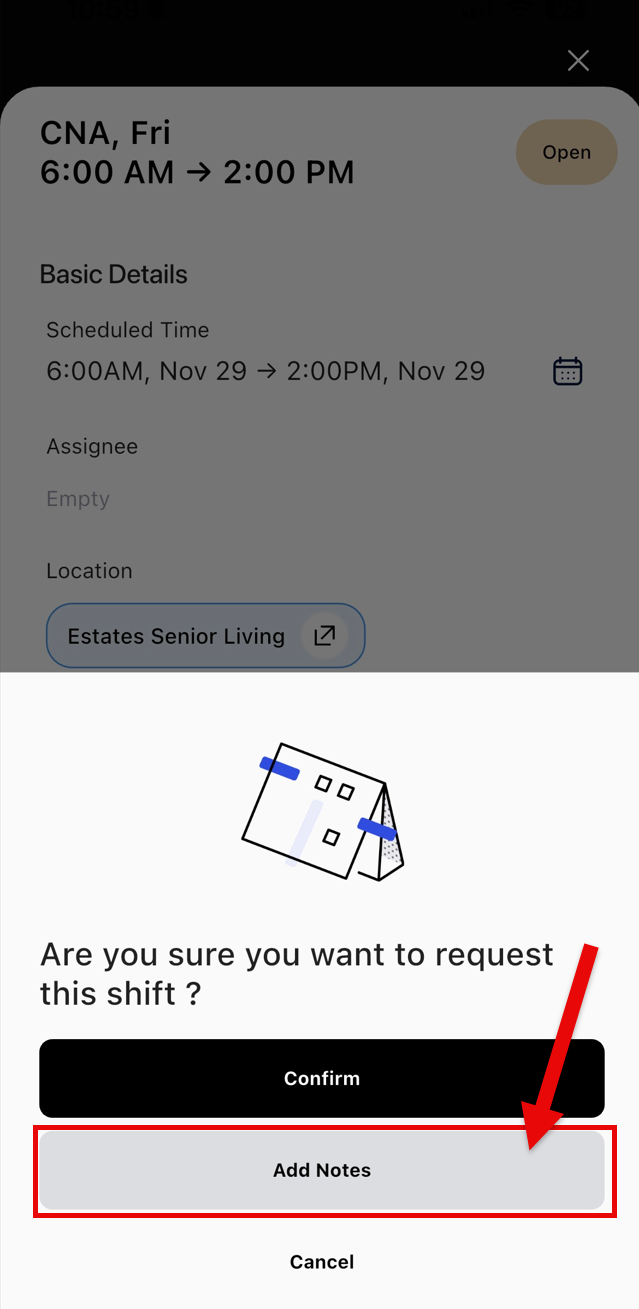Article: Picking up Shifts in TeamBridge Mobile App
Process:
- To pick up a shift, navigate to your mobile app, and click on Open Shifts. When you have identified the shift, you want to pick up, click “Claim.”
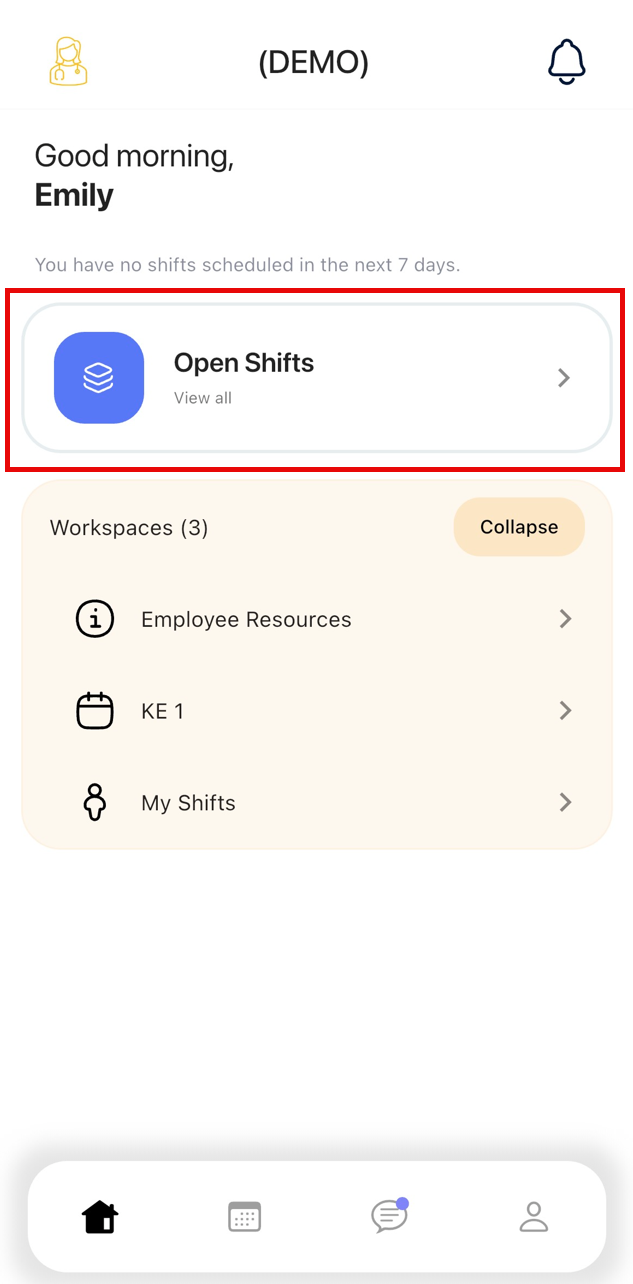
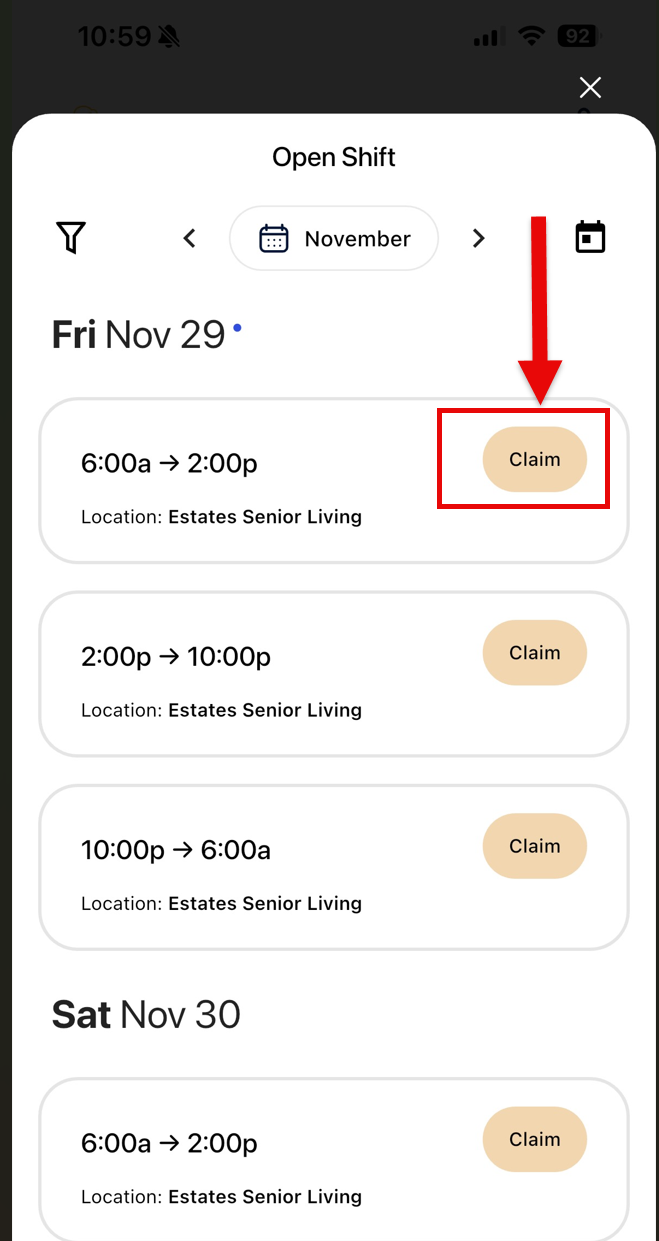
- When you have clicked, “Claim,” click “Request Shift” within the shift. You can either click “Confirm,” or click “Add Notes” if you want to add additional commentary.
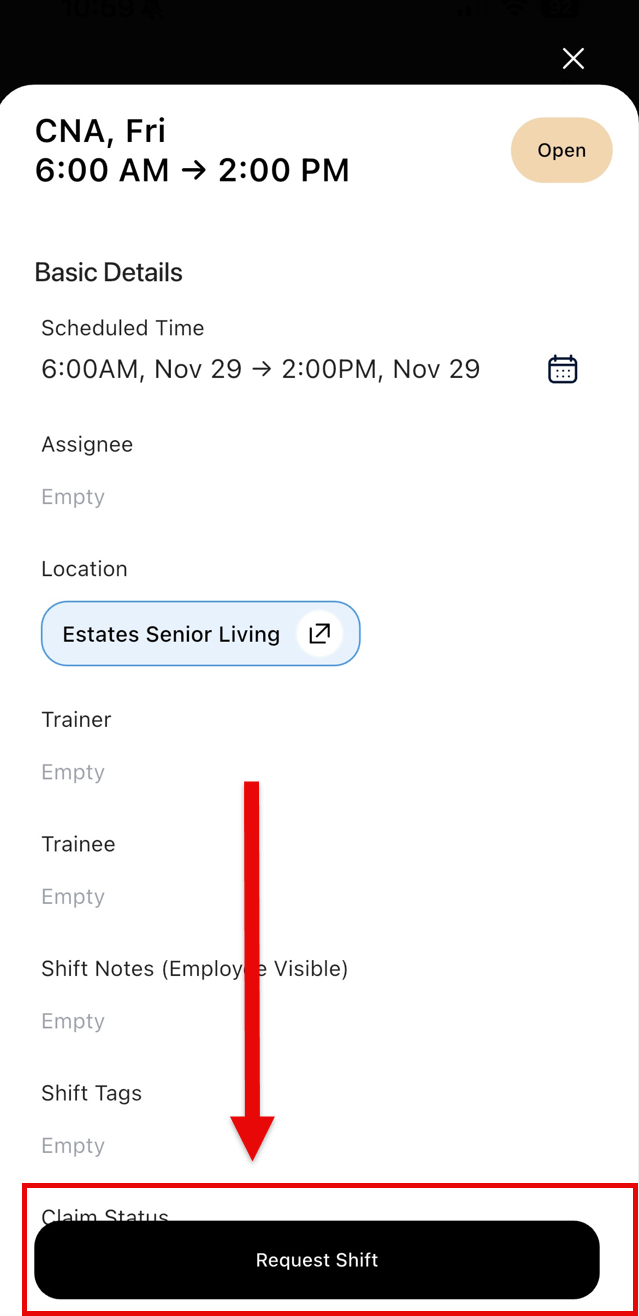
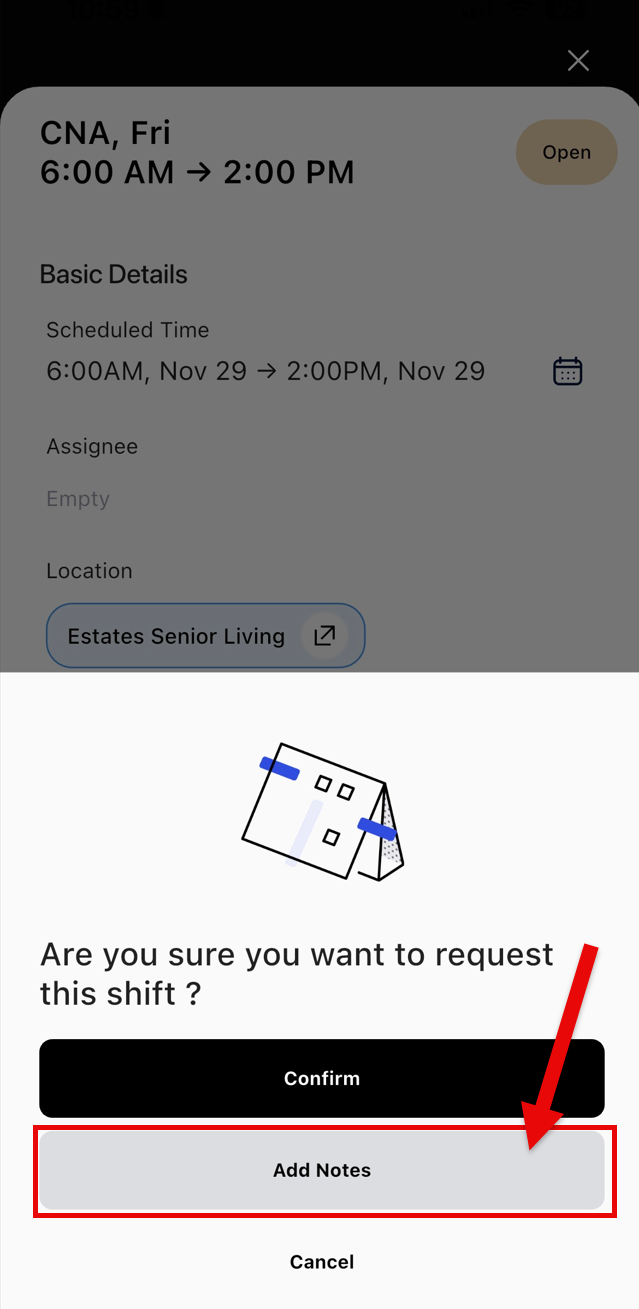
3. “Adding Notes” are a great place to add notes if you are only able to work part of a shift. Once you are ready to submit your request, click “Request Shift.”

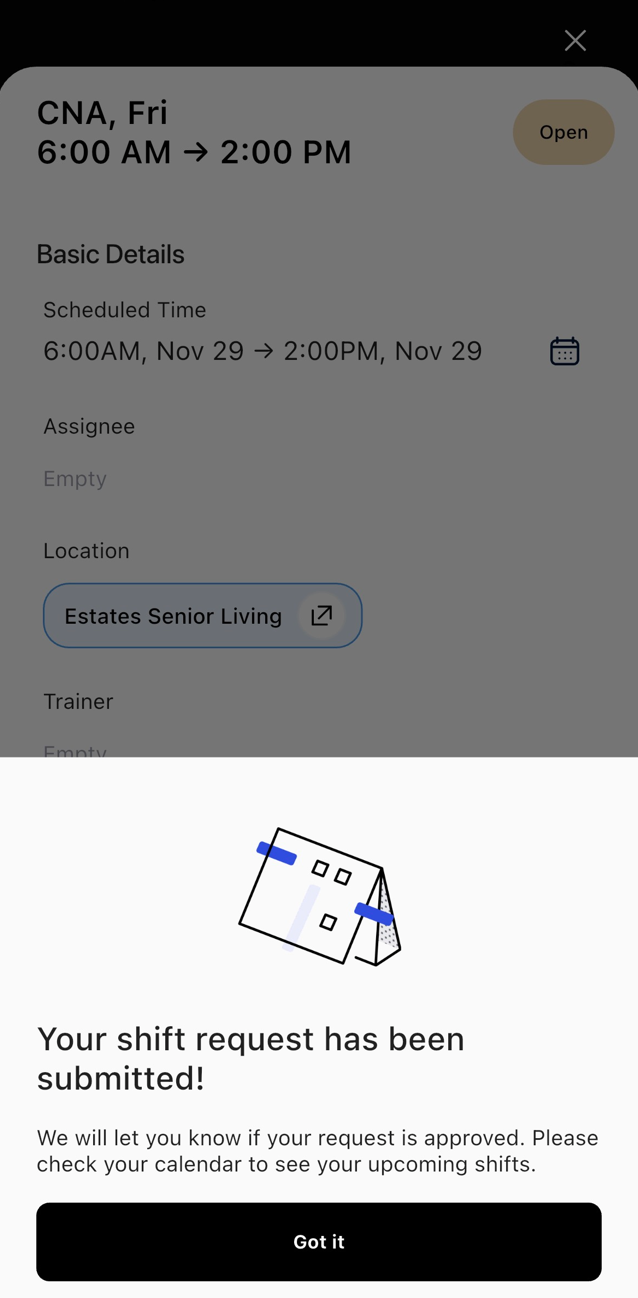
4. From the Scheduler view, you will see this note by hovering over the note icon on the shift request. 
For any additional questions, please contact us at labor@procarehr.com and we would be more than happy to assist!